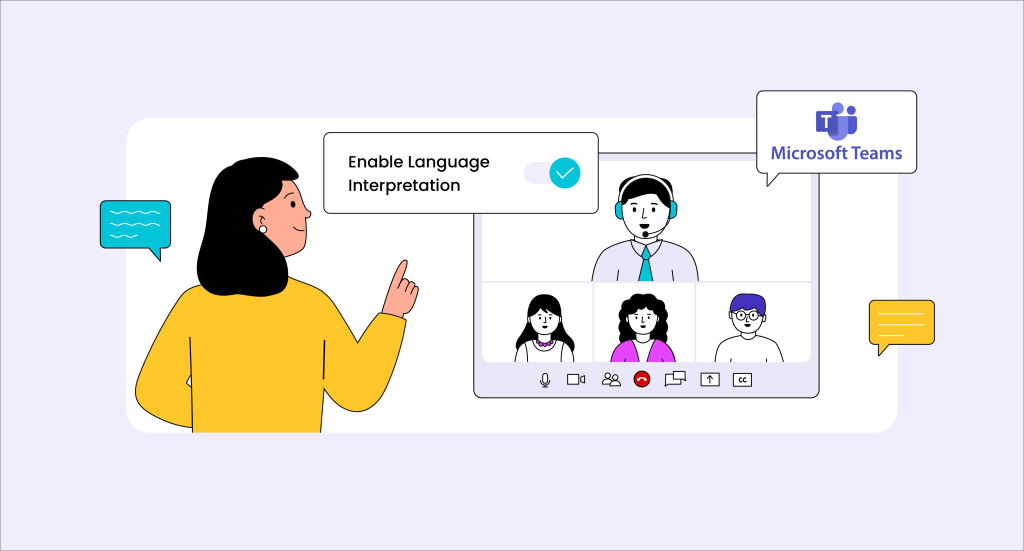In a world where multilingual communication is key, bridging language gaps is crucial for businesses, organisations, and events. Microsoft Teams simplifies this challenge with its language interpretation feature, allowing interpreters to provide real-time translations without disrupting the speaker’s flow. This ensures seamless conversations and enhanced engagement for multilingual audiences.
Meeting organisers can enable this feature before the meeting starts, assigning interpreters in advance. Additionally, both organisers and co-organisers have the flexibility to designate interpreters during the meeting as needed, making it a highly adaptable solution for dynamic discussions.
In this guide, we’ll walk you through the entire process—from setting up language interpretation to managing interpreters during a live session—ensuring smooth multilingual communication in Microsoft Teams.
How to organise a meeting with language interpretation?
- 1. Open the Microsoft Teams application.
- 2. Click on the Calendar icon.
- 3. Select New Meeting and fill in the meeting details such as title, date, time, and description.
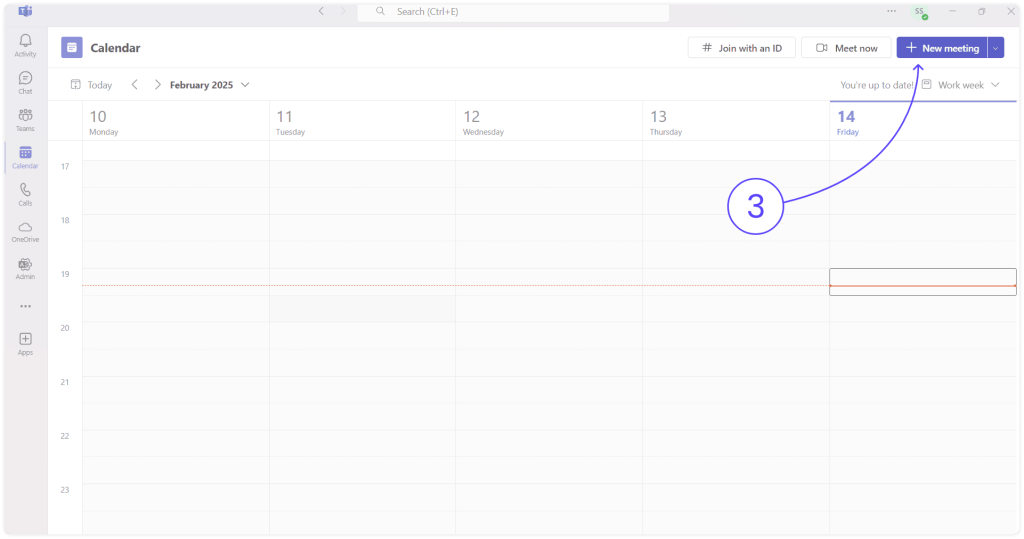
- 4. Enter the names of the people you want to invite in the Add required attendees field.
- 5. Go to the meeting details, click on Options, then select More options.

- 6. In the Roles section, turn on the Enable language interpretation option.
- Choose an Interpreter:
- In the Interpreters section, search for and select an interpreter from the list.
- In the Language dropdown menu, select the interpreter’s spoken and target languages. They can switch between both languages as needed.
Note: If you need to add external or guest interpreters, you must do it during the meeting.
- 7. Click Add more interpreters if your meeting requires additional language support.
- 8. Click Save to apply the settings.

How to make someone an interpreter during a meeting?
If you didn’t assign interpreters beforehand or need to add external interpreters:
- 1. In the meeting, click on People.
- 2. Find the person you want as an interpreter, click on the three dots that is the More options (⁝) section, then select Make an interpreter.
Note: This only works if language interpretation is enabled in the meeting settings.
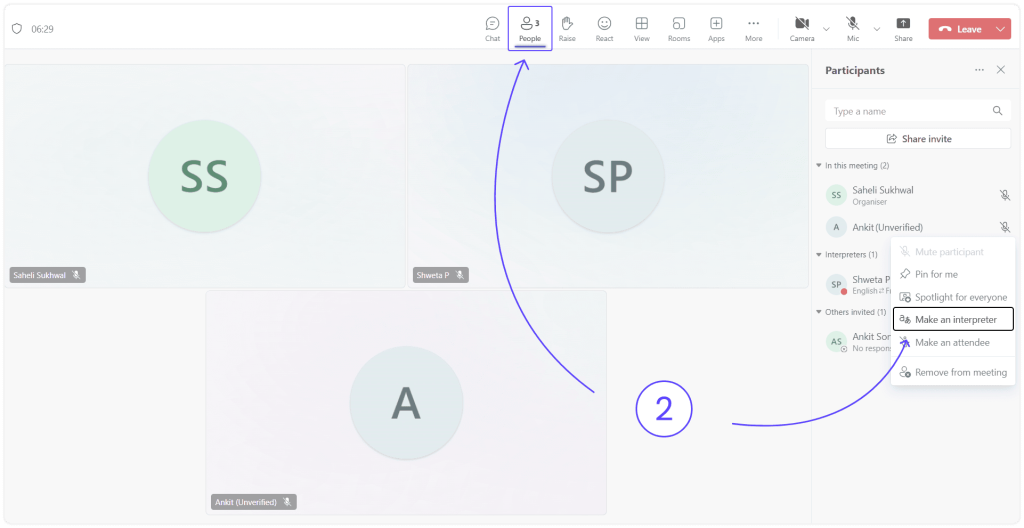
- 3. In the Language dropdown menu, select the interpreter’s spoken and target languages. They can switch between both languages as needed.
- 4. Click Confirm to save the changes.

How to make an interpreter an attendee?
- 1. In the meeting, click on People.
- 2. Find the person you want to change, click More options (⁝), then select Make an attendee.
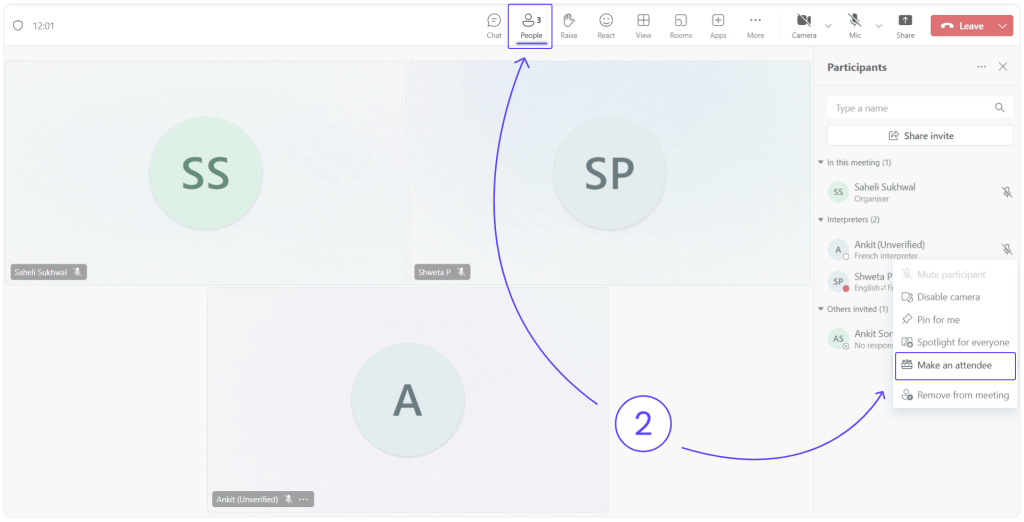
How to choose a language channel as a participant?
Upon joining a meeting with language interpretation enabled, a dialog box will appear and participants will be prompted to select their preferred language.

If the dialog box is missed, participants can still access the language interpretation feature.
- 1. Click More in the meeting window and go to Language and speech.
- 2. Select Interpretation Language to enable the feature.
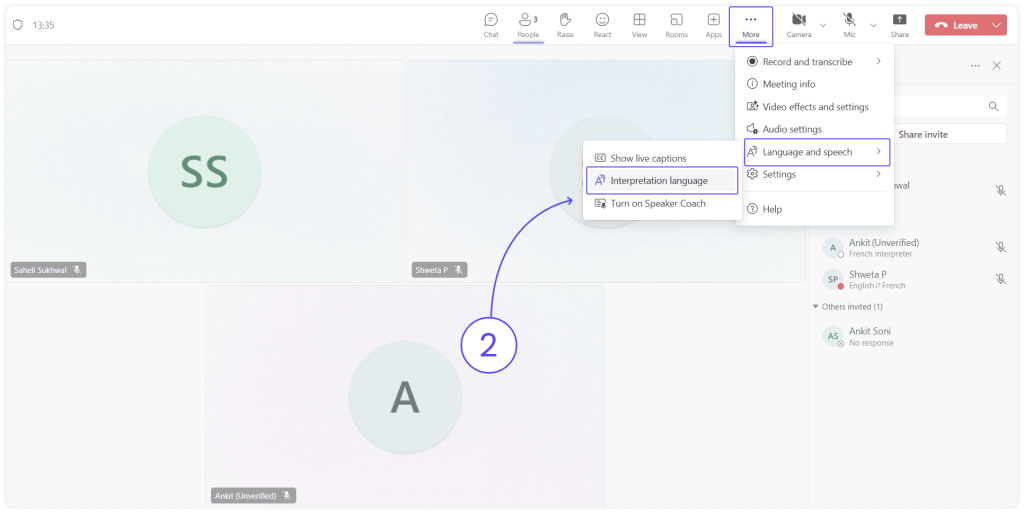
Participants can use the Listen to drop-down menu to select their preferred language in which they want to hear. Original audio represents the speaker’s language. Other options provide languages spoken by an interpreter.
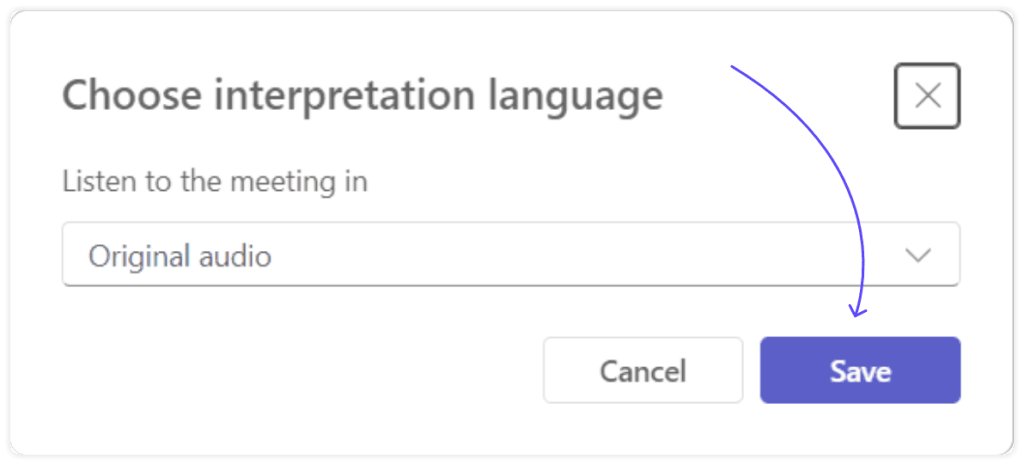
Frequently Asked Questions
1. Can interpreters switch audio channels?
No, interpreters are fixed to their assigned language channel unless an organiser changes their role to an attendee.
2. Are interpreters audible in other language channels?
No, interpreters can only be heard by participants in their designated audio channel.
3. Can interpreters join via the web or mobile?
Yes, interpreters can participate using the web version of Teams and don’t require the desktop app.
4. Will meeting recordings include interpreted audio?
Recordings capture only the original speaker’s audio, not the interpreter’s.
5. Do captions work with interpreted audio?
Captions will display the main speaker’s words. If the speaker’s language changes, organisers must adjust the live captions’ language settings accordingly.
Conclusion:
Microsoft Teams’ language interpretation feature makes multilingual communication effortless, ensuring inclusivity and engagement across global teams. Whether you’re setting up interpreters in advance or managing them live, seamless collaboration is just a few clicks away.
Need expert interpreters for your next meeting? Partner with Translate By Humans for professional, real-time language solutions that keep conversations flowing smoothly. Get a free quote today! or Talk to a human now!